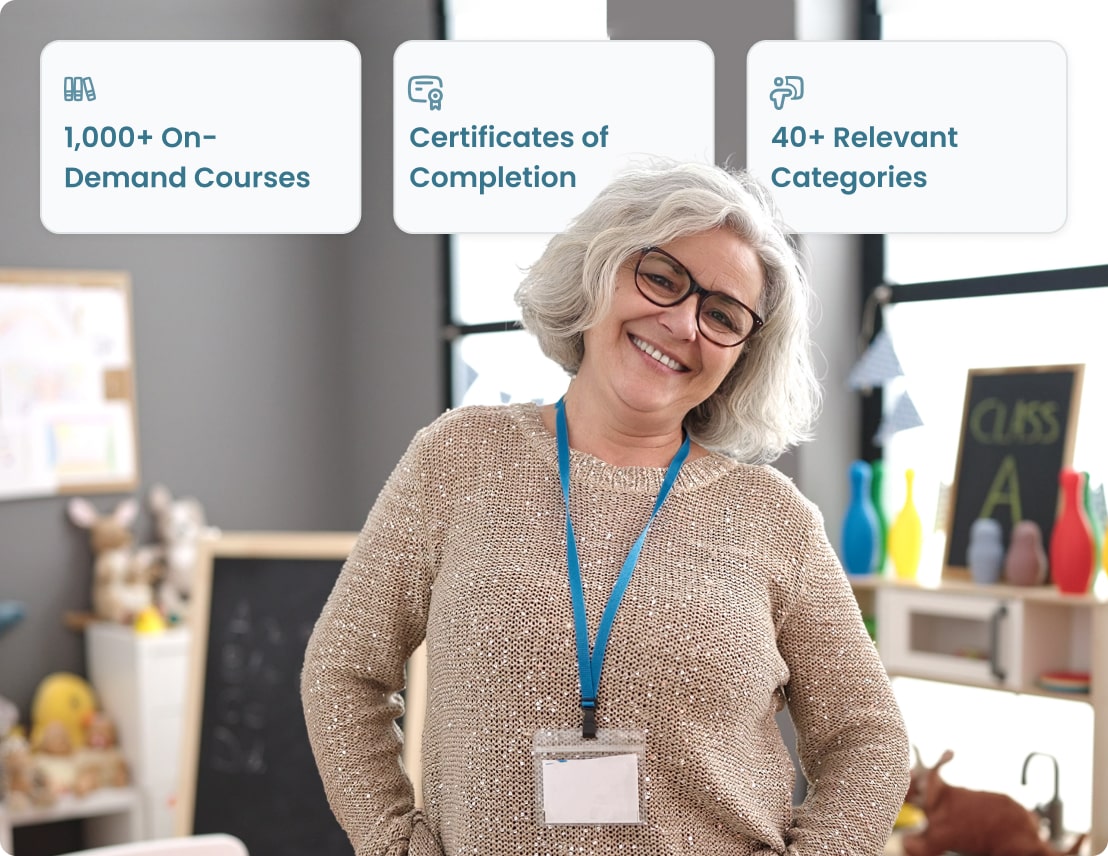Educators
one
An easy-to-use platform to set goals and track progress in real time.
two
40+ course categories led by experts in critical K12 topics like SEL, Science of Reading, and more.
three
Online, on-demand video courses tailored to support educators at every stage. Designed to boost engagement, retention, and results.